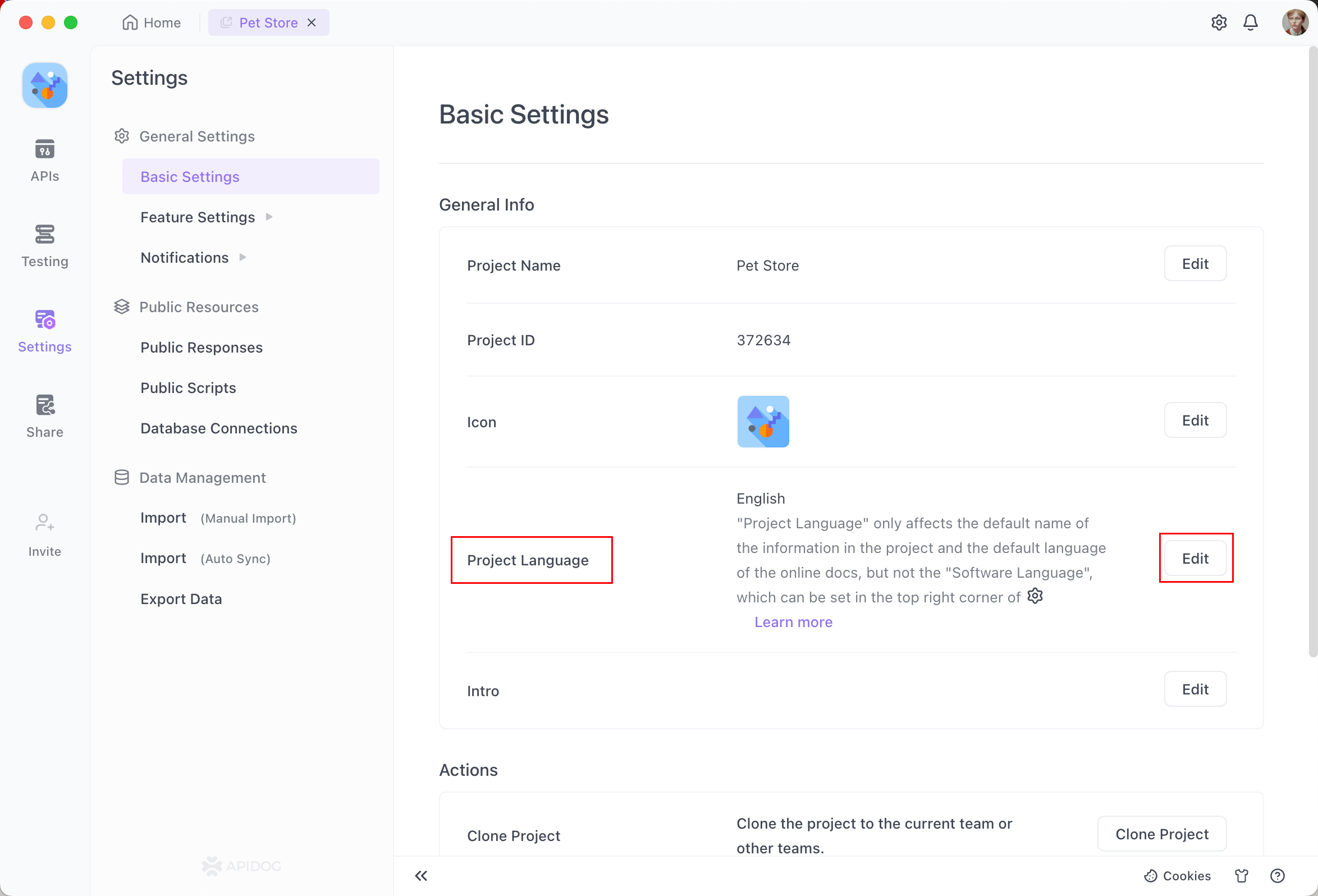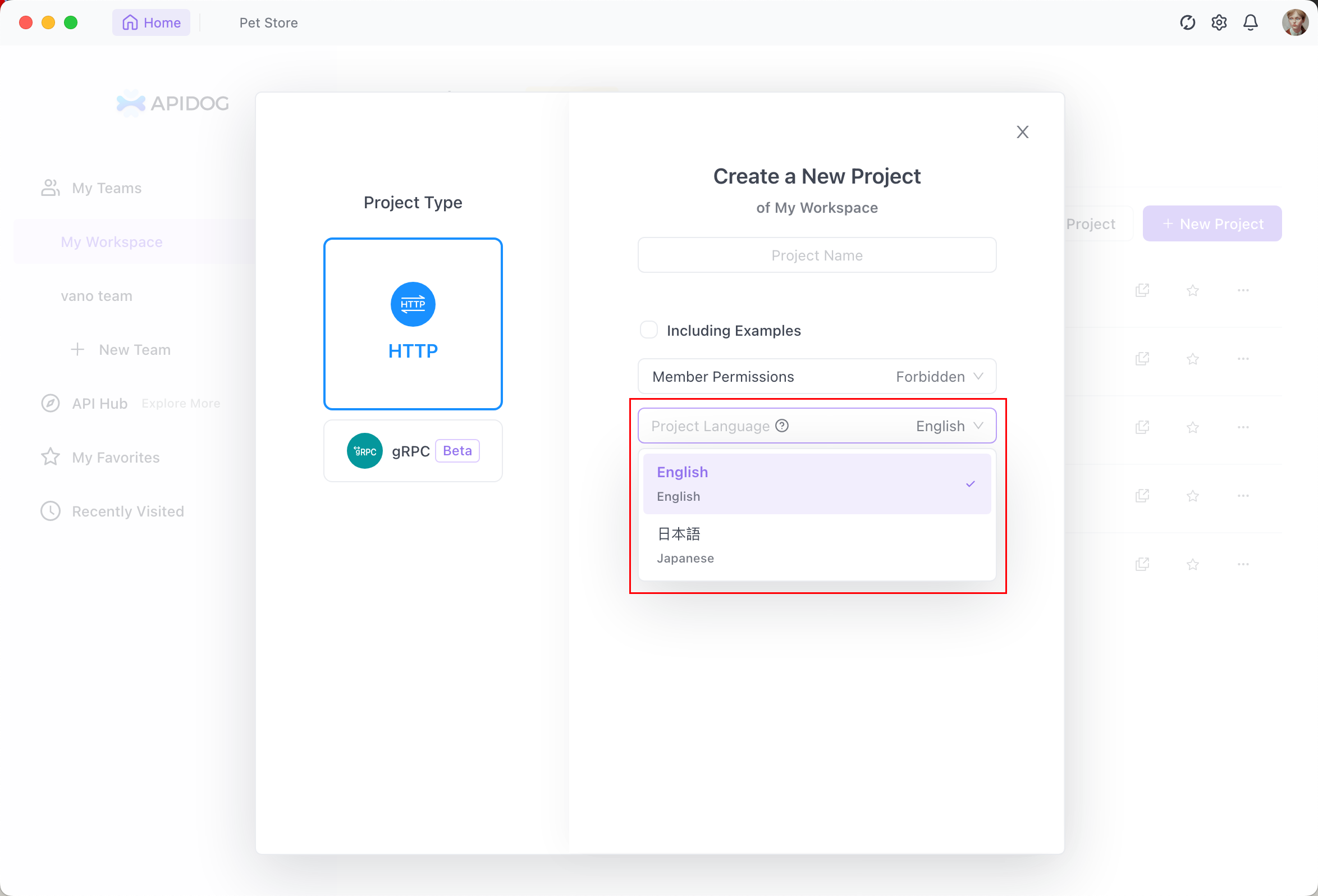Apicat offers nuanced language settings across three different aspects to accommodate global team dynamics. This guide elaborates on each aspect and its application.Software Language#
The Software Language determines the language displayed in the Apicat software interface. You can set this via: Settings > General > Software Language. This setting is personal and impacts only your local environment without affecting other team members or the Online Documentation.Switching the software language to English may still display some elements in English by default. This introduces the concept of Project Language which affects other functionality.
Project Language#
The Project Language influences auto-generated content within the project, such as default names for responses, examples, API test cases, markdown documents, and dataset names in test data.Admin-only adjustable, this setting is found under Settings > Basic Settings > Project Language. It operates prominently at the project level; once set, all team members utilize the same project language for consistency, including in Online Documentation.Switching the project language does not auto-translate manually entered data in API documents; manual intervention is required for translation.
Specifying Project Language in New Projects#
When initiating a new project, if the software and project languages are previously determined, you can set the project language accordingly.Choosing to Include Sample Data will generate the data entirely in English as per the set software language, exemplified below.Documentation Language#
The Documentation Language applies to the 'Online Documentation' of the tool and can be thought of as the software language for Online Documents. This setting is available through: Share > Share Docs > New Share > Language.Here’s how Online Documentation appears with different language settings: